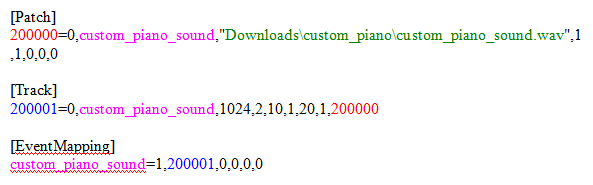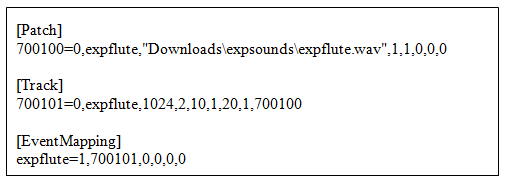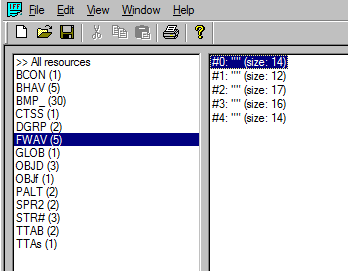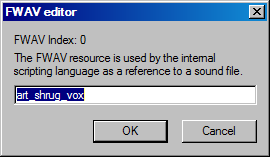Sims 1 custom sounds tutorial
|

I learned how to make Sims 1 custom sounds from ST Fantasy, a Chinese Sims website. Many thanks for fulfilling my dream!
A working Sims custom sound consists of these 4 files:
.wav – create or find your own custom sound and save as a .wav file. It should be set at 22050Hz bitrate to avoid sound distortion. To control file size, I recommend each sound to be no more than 20 seconds long. You can use any music programs, but I use Audacity to edit sounds and Switch Sound File Converter (unfortunately this software download is now bundled with the near-malware NCH software! Please find your own sound converter...) to convert the bitrate.
.hot – edit this text file in Notepad (see below)
.hit – change the file name only for your custom sound
.hsm – change the file name only for your custom sound
Download the templates for .hot, .hit, and .hsm here:
.wav – create or find your own custom sound and save as a .wav file. It should be set at 22050Hz bitrate to avoid sound distortion. To control file size, I recommend each sound to be no more than 20 seconds long. You can use any music programs, but I use Audacity to edit sounds and Switch Sound File Converter (unfortunately this software download is now bundled with the near-malware NCH software! Please find your own sound converter...) to convert the bitrate.
.hot – edit this text file in Notepad (see below)
.hit – change the file name only for your custom sound
.hsm – change the file name only for your custom sound
Download the templates for .hot, .hit, and .hsm here:
Rename your files:
The templates have the name “custom_piano_sound”. Rename all 3 templates plus your .wav file for your own custom sound.
For example, I renamed my flute sound files as “expflute.wav”, “expflute.hot”, “expflute.hit”, and “expflute.hsm”
Edit the .hot template:
Open the .hot text file in Notepad. This is what you will see:
The templates have the name “custom_piano_sound”. Rename all 3 templates plus your .wav file for your own custom sound.
For example, I renamed my flute sound files as “expflute.wav”, “expflute.hot”, “expflute.hit”, and “expflute.hsm”
Edit the .hot template:
Open the .hot text file in Notepad. This is what you will see:
Pink text – this is your sound file name. Edit to your .wav file name.
Red text – this number is the ID for your sound file. The last 2 digits need to be 00. Works like a GUID for Sims objects. It doesn’t necessarily have to be in 6 digits. I try to number all my sound files with 70XX00 as a built in “sound magic cookie” to avoid clashing with other sounds. So try not to number your own files with 70XX00 as they may clash with my sounds (if you choose to download them).
Blue text – similar to the red text, but ends in 01 instead.
Green text – the file path for the .wav sound file. All 4 sound files plus your object file that plays your sound MUST be in the same (sub)folder under “The Sims” > “Downloads”. For these templates, the files should be in a subfolder named “custom_piano”.
I have decided to place all my custom sounds under a subfolder named “expsounds”. For my flute sound expflute.wav, the .hot file looks like this:
Red text – this number is the ID for your sound file. The last 2 digits need to be 00. Works like a GUID for Sims objects. It doesn’t necessarily have to be in 6 digits. I try to number all my sound files with 70XX00 as a built in “sound magic cookie” to avoid clashing with other sounds. So try not to number your own files with 70XX00 as they may clash with my sounds (if you choose to download them).
Blue text – similar to the red text, but ends in 01 instead.
Green text – the file path for the .wav sound file. All 4 sound files plus your object file that plays your sound MUST be in the same (sub)folder under “The Sims” > “Downloads”. For these templates, the files should be in a subfolder named “custom_piano”.
I have decided to place all my custom sounds under a subfolder named “expsounds”. For my flute sound expflute.wav, the .hot file looks like this:
Save and close your .hot file.
Place your new sound folder (“expsounds” in my case) with the custom sound files under the “Downloads” folder.
Link to your custom sound in your custom object:
You will need Transmogrifier (Tmog) and iff pencil2 for this.
Okay, I am no expert in hacking, and every object is different, so I can only give you GENERAL guidelines. The goal is to get your custom object to play your custom sound. This is usually tied to some action.
First, clone an object in Tmog. I won’t try to hack sounds in an existing object because life is not perfect. For my flute sound, I cloned a painting so that the flute will play when Sims view the picture. Download this object here to follow along as an example:
Place your new sound folder (“expsounds” in my case) with the custom sound files under the “Downloads” folder.
Link to your custom sound in your custom object:
You will need Transmogrifier (Tmog) and iff pencil2 for this.
Okay, I am no expert in hacking, and every object is different, so I can only give you GENERAL guidelines. The goal is to get your custom object to play your custom sound. This is usually tied to some action.
First, clone an object in Tmog. I won’t try to hack sounds in an existing object because life is not perfect. For my flute sound, I cloned a painting so that the flute will play when Sims view the picture. Download this object here to follow along as an example:
Close Tmog after cloning.
Next, and this is important, go to “The Sims” > “Downloads”, and move your cloned object file from “Transmogrified” to your designated sound folder (in my case, “expsounds”)!
Open your object file in iffpencil2.
Click FWAV on the left menu. This lists all the sound files played by the object on the right side. My painting is linked to 5 sounds:
Next, and this is important, go to “The Sims” > “Downloads”, and move your cloned object file from “Transmogrified” to your designated sound folder (in my case, “expsounds”)!
Open your object file in iffpencil2.
Click FWAV on the left menu. This lists all the sound files played by the object on the right side. My painting is linked to 5 sounds:
Very often, you can discern when a sound is played just by looking at the name of each sound file. Double click each sound listed on the right to view its name. The first one is originally named: “art_shrug_vox” (vox means a human voice). Sounds like this sound is played when the Sim view the picture and shrug at it huh? Okay, so I changed it to “expflute” so that it plays my sound instead!
In fact, I ended up changing all 5 listed sound files to my flute sound because they all appear to be a reaction after viewing the painting. Easy huh? Hehe.
Save and close iff pencil2.
You are done! Test your object and listen to your awesome custom sound! Just remember all sounds files plus the object file needs to be in the same designated (sub)folder. Enjoy!
Save and close iff pencil2.
You are done! Test your object and listen to your awesome custom sound! Just remember all sounds files plus the object file needs to be in the same designated (sub)folder. Enjoy!