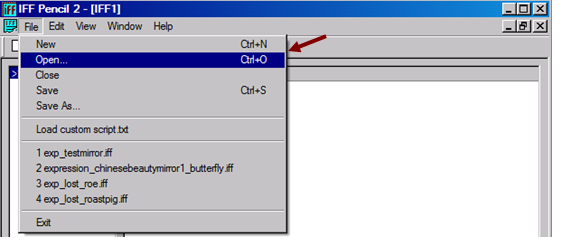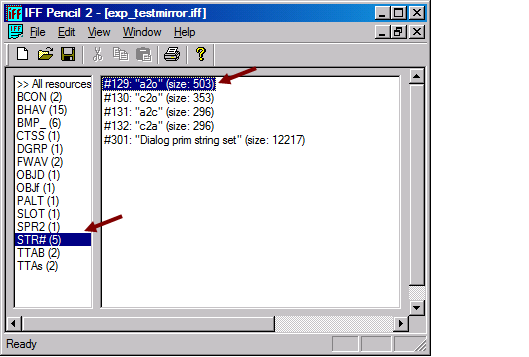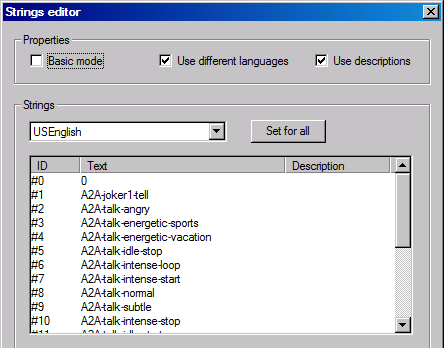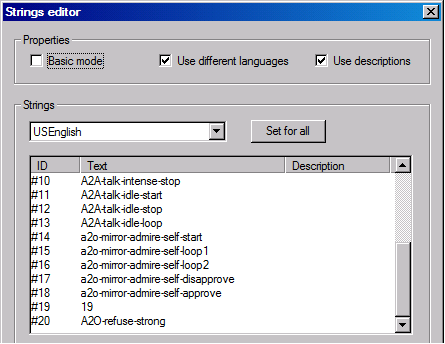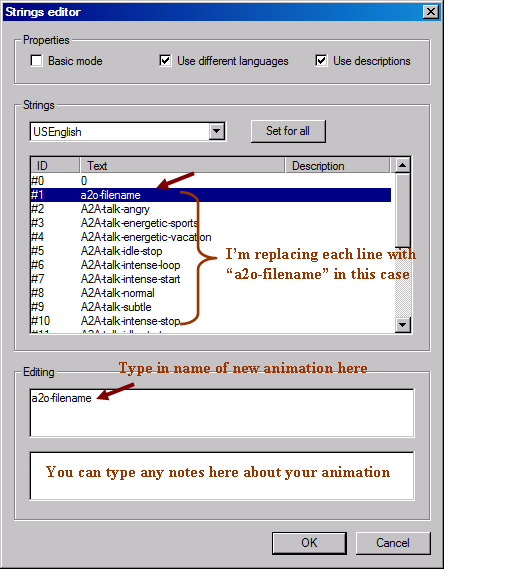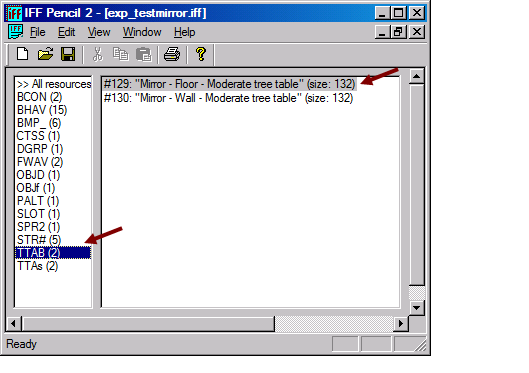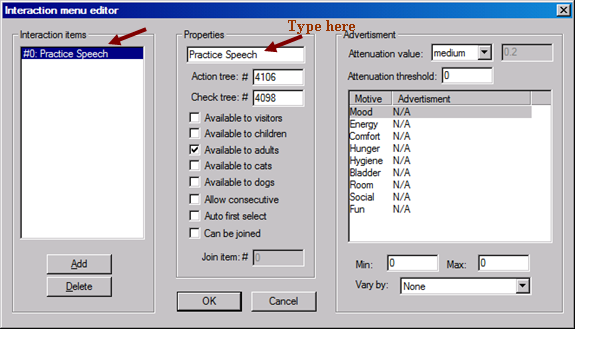SIms 1 Custom Animation Tutorial - Part 3 |
Linking the animation to an object
Every object is different, so I can only provide general guiding principles here. The idea is to clone an object associated with animations and swap them out to your new animations. A good animation base for beginners is a mirror.
This is simple hacking – linking an object’s code to an animation file. You will need the iffPencil2 program for this.
Every object is different, so I can only provide general guiding principles here. The idea is to clone an object associated with animations and swap them out to your new animations. A good animation base for beginners is a mirror.
This is simple hacking – linking an object’s code to an animation file. You will need the iffPencil2 program for this.
- Clone object in Transmogrifier (Tmog). If you need help, follow the “Transmogrifier Cloning Tutorial”.
- Close Tmog (if you leave Tmog open, it may clash with iffpencil).
- Optional: You probably want to change the graphics (sprites) of the cloned object with a graphics program (eg, Photoshop, GIMP, PAINT). This is not covered here.
- Open the cloned object in Iffpencil2 (most likely from “The Sims” > “Downloads” > “Transmogrified”). In this case, it is “exp_testmirror”.
5. Left menu > STR# > double click on line with “a2o”. This will open the animation string.
*a = adult, c = child – I typically only do adult animations, but you are welcome to use a child model in Simpose to make c2o animations!
*a = adult, c = child – I typically only do adult animations, but you are welcome to use a child model in Simpose to make c2o animations!
6. You will see a popout list of animations associated with this object. Each named line is a cfp animation. Now this involves a bit of guessing, but the name is usually very informative. The “A2A-talk” lines are various gestures Sims use when they speak to the mirror with the “Practice Speech” function in the game (charisma skill increase). I usually like to make 1 longer animation instead of a number of shorter ones. So for “Practice speech”, my new animation will replace all of the “a2a-talk…” lines. * The “a2o-mirror-admire-self” lines are associated with the “admire” function (no skill increase). Because this mirror is a base game mirror, the admire function will not be available.
7. Click on the line you want to replace with your new
animation. Replace with the name of your new animation “a2o-filename” in the
first white space under “editing”. The lower white space is for creator’s
notes. I usually like to make 1 longer animation instead of a number of short
ones. So for the “Practice speech” function, my new animation will replace all
of the “a2a-talk…” lines. You are welcome to make different animations of
course, just bear in mind that each separate animation comes in 2 new files, so
an object with 10 new animations will have 20 animation files associated with
it. Click OK.
8. Now your new animation is probably not about practicing speech, so you’d want to change the menu option in the game to match your animation. Go back to the main menu. In the left menu, click TTAB. Since we cloned the Floor mirror, double-click on the “Mirror-Floor” line.
9. You will see the list of menu options on the left. This is what you see when you click an object in the game. For the base game mirror, only 1 function is available. Click “practice speech” and change to something appropriate in the space under “Properties” (say from “Lift arm”). Click OK.
10. Save and Close iffpencil2
11. IMPORTANT! Copy and paste the animation files from your Simpose folder into Sims > Gamedata > Skins folder. (The game does not link to Simpose data)
For each new animation, you need to add 2 files: “a2o-filename.cmx” and “xskill-a2o-filename.cfp”. If you share your object with others, remember to give them the animation files in addition to the object iff file! If not, they will have the “missing animation” error in the game.
12. Congrats! You now have your new object with custom animation! Test your object in The Sims and admire your talent!
11. IMPORTANT! Copy and paste the animation files from your Simpose folder into Sims > Gamedata > Skins folder. (The game does not link to Simpose data)
For each new animation, you need to add 2 files: “a2o-filename.cmx” and “xskill-a2o-filename.cfp”. If you share your object with others, remember to give them the animation files in addition to the object iff file! If not, they will have the “missing animation” error in the game.
12. Congrats! You now have your new object with custom animation! Test your object in The Sims and admire your talent!
Showing off your custom animation
You can’t possibly make a new Sims 1 animation without showing it to others! Unthinkable! Here is how I do it:
Make an animation clip:
I used to use Camstudio to capture videos in Simpose or in game. Unfortunately this free software download has now been hijacked by malware!! So now you have to find your own program...
Make a gif of the animation clip:
The best way to show your animation on a forum or website is to make a gif from the video clip. There are a number of free online gif convertors. I use http://imgflip.com/gifgenerator. You can further crop the video region or time. There is a size limit, but it usually fits a Sims 1 animation. Then upload your gif on the CTO Sims forum or your own website for the world to see! Give me a shout here to let me know if a new Sims 1 animator is born – I’d love to know!
Other useful tutorials:
You can’t possibly make a new Sims 1 animation without showing it to others! Unthinkable! Here is how I do it:
Make an animation clip:
I used to use Camstudio to capture videos in Simpose or in game. Unfortunately this free software download has now been hijacked by malware!! So now you have to find your own program...
Make a gif of the animation clip:
The best way to show your animation on a forum or website is to make a gif from the video clip. There are a number of free online gif convertors. I use http://imgflip.com/gifgenerator. You can further crop the video region or time. There is a size limit, but it usually fits a Sims 1 animation. Then upload your gif on the CTO Sims forum or your own website for the world to see! Give me a shout here to let me know if a new Sims 1 animator is born – I’d love to know!
Other useful tutorials:
- Simstitution (archived): http://web.archive.org/web/20050308011025/home.online.no/~t-gimr/ or
Simcrazy: http://web.archive.org/web/20050205010355/http://simcrazy.com/?page=animation-1 - The ultimate Simpose tutorial: http://www.ts1depot.hfguide.net/simpose_tute/index.html
- Make new animations with Simpose: http://www.comm.unt.edu/~ktaylor/simplyenchanted/tutorials.htm
- German http://xshaklinx.perso.neuf.fr/sims1/index.php
- M’s Boutique http://msboutique.altervista.org/Home%20page%20in%20inglese.htm